Regularly changing your GFiber Wi-Fi Password or Name is a good habit. So that no one can connect to your internet without your permission. This article will give you complete information about any confusion or problem you face to detect, find, change or reset Google Fiber Wi-Fi Password or Name. If you forgot the Google Fiber Wi-Fi Password and want to protect GFiber Wi-Fi, don’t worry here is the complete information about Google Fiber Wi-Fi password.
How to Change Google Fiber Wi-Fi Password or Name?
You can update your Google Fiber Wi-Fi Password and Name at any time which is feasible for you. There are two methods to change the Wi-Fi password or Name on Google Fiber. The first is through the GFiber account, and the second is through the Nest Wi-Fi Pro.
Through Google Fiber Account
Follow these steps to change the Google Fiber Wi-Fi password or Name. The answer is the same for the question, “How to reset Google Fiber Wi-Fi password?”
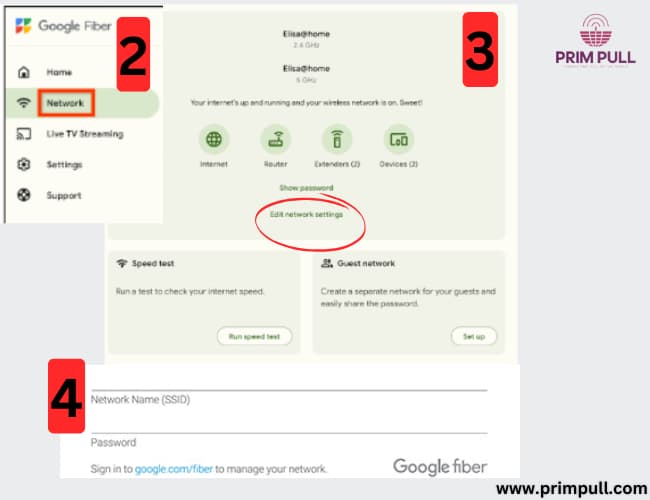
- First, go to your web browser and then Sign in to your GFiber Account.
- You will see the “Network” icon now; click on it.
- Then click “Edit network settings”, which will be at the center of the screen.
- Now, enter your new password or Name in the “Primary network password” field and save it.
Now, use this new password to connect any wireless device to your Network because all devices connected to your Network will disconnect automatically.
Through Nest Wi-Fi Pro
You can also change or reset Google Fiber Wi-Fi password or Name through the Google Fiber app or Google Home app (if you are Google Wi-Fi or Nest Wi-Fi pro users).
Follow these steps to change the password or Name.
- First of all, open the Google Home app and then tap on “devices”.
- Here, you will see the Nest Wi-Fi Pro. Now click on it and then on the “setting icon” in the upper right corner of the screen.
- Now click on the “Network settings” to see the password option, where you will see the old Name and password.
- Now click on that old password, create your new password and save it.
- In the same way you can change the name of your network, which will be on the upper to your password
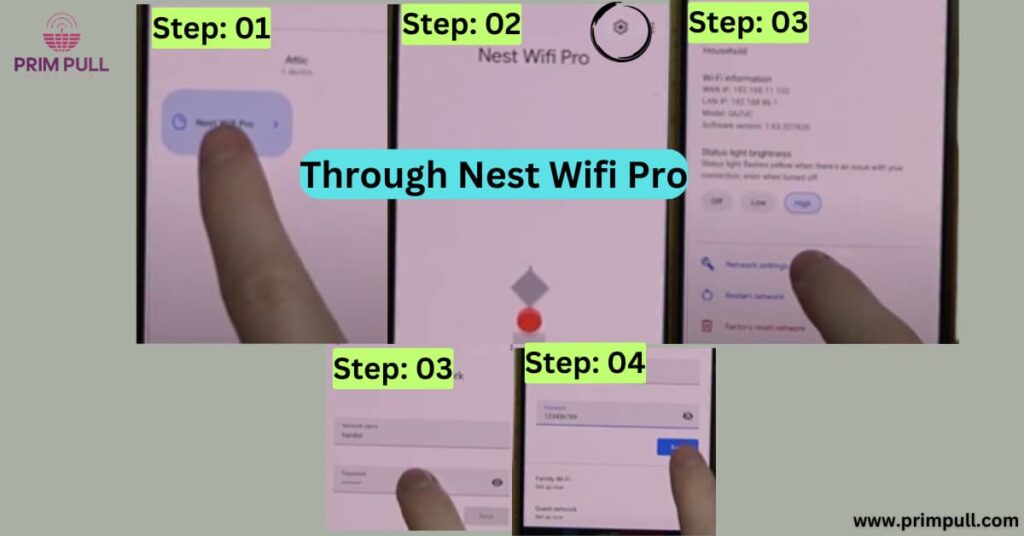
How to Find Google Fiber Wi-Fi Password?
If you forgot your Google Fiber Wi-Fi password or Name and want to find it, don’t worry. Here are the methods to recover or find your password. There are also two methods to find password. The first is through the GFiber account, and the second is through the GFiber app.
Through GFiber Account
Follow these steps to detect the fiber Wi-Fi password or Name.
- First of all, open the GFiber account and sign in.
- You will see the “Network” icon now; click it.
- Then, you will see “Name” or “show password”; now click on it.
- Your current password will appear on the screen.
Through GFiber App
Follow the steps to find or check your GFiber Wi-Fi password.
- First of all, open the GFiber app.
- Here, you will see the “Network” icon; now click on it.
- Then click on the “show password.” and on upper side your network name will be visible.
- Your password will appear on the screen.
Conclusion
This article gave you complete information about GFiber Wi-Fi password or Name. After reading this article, you are now able to detect, check, find, change and reset your Google Fiber Wi-Fi password and Name. Now, you can protect your Google Fiber Wi-Fi from strangers or unknown persons. Regularly Updating your password is a good habit because it protects your Network from others.
FAQs
No, you cannot separate your Wi-Fi Google Fiber password for 2.4GHz and 5GHz internet plans. If you change the password for one Network, then the password for another network will automatically change.
No, the company cannot change your Wi-Fi password and name because its support team cannot access it.
