In today’s interconnected world, if you have remote access to your laptop/computer then it will enhance your productivity. RDP (Remote Desktop Protocol) provides you access to your laptop away from home. RDP laptop with Google Fiber will increase your work capability as it provides high-speed and reliable internet. This article delves into how to effectively set up and use RDP to access your laptop remotely using Google Fiber.
What is RDP?
RDP (Remote Desktop Protocol) is a Microsoft-developed protocol that allows the user to control a laptop/computer away from home or from a distance. It creates a secure channel between two devices. The device that initiates the connection is called as “Client”. On the other hand, the device that is being accessed is called as “Host”. The Client (the device) controls the Host (the device). Google Fiber’s reliable and high-speed inter increases its functioning.
Setting Up RDP to Laptop Away from Home with Google Fiber
To set up Google Fiber RDP to a laptop away from home, you have to follow the following steps:
Step-1: Enable RDP on Your Laptop
- For Windows: For windows, you have to go to Settings > System > Remote Desktop. Now enable the remote desktop option and note your laptop’s name for reference.
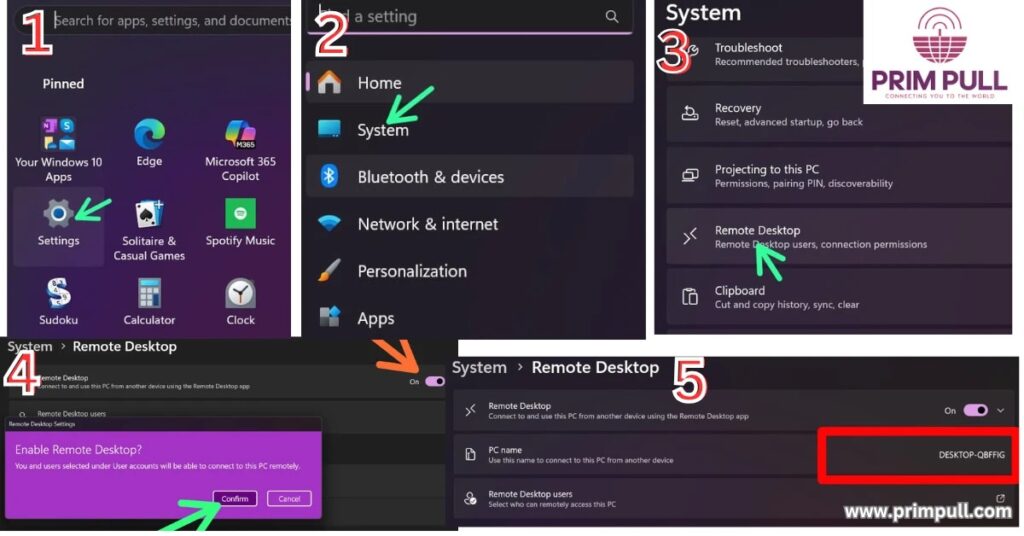
- For Mac: For Mac, you have to install the RDP server and then configure the setting according to the server to allow remote access.
Step 2: Configure Google Fiber Router for Remote Access
- To configure your Google Fiber Router to remote access, log in to the Google Fiber Network Box.
- Now open a browser and enter the IP address for your router, which will most probably be “192.168.1.1”. Note down the IP address you will need it when connecting.
- Then, navigate to the “Port Forwarding” section. Then, add a rule to forward port “3389” (default) to your laptop’s internet IP address.
Step 3: Ensure Security
- Use a strong password for your laptop login.
- Enable Network Level Authentication (NLA) for an additional layer of security.
- Consider using a VPN to encrypt your connection for enhanced security.
Step 4: Access Your Laptop Away from Home
- Open the Remote desktop connection on your computer (remote device) or Open Remote desktop App on your phone.
- Open Your Google Fiber router setting and note down your laptop’s public IP address.
- Now, enter the laptop’s public IP address you have noted down.
- Then, log in with your laptop credentials and access the device away from home.
Common Problems and Their Solutions
Following are some most common problems with their solutions:
- Cannot Connect: If RDP cannot connect to your laptop, then make sure that your laptop is powered on and connected to the internet. Moreover, also check the port forwarding and DDNS are configured correctly.
- Slow Performance: If the performance of RDP is slow, then check the internet connection on both devices. Additionally, set RDP to prioritize performance over visuals.
- Disconnected Frequently: When RDP drops connection frequently, you should restart your Google Fiber Router and laptop. You can contact Google Fiber Support for network issues.
Advantages of Using Google Fiber for RDP
Google Fiber provides internet in Gigabit speed This speed increases connection stability and ensures a lag-free RDP experience. All these things are important for quick response and data transfer immediately.
Alternatives to RDP (Remote Desktop Protocol)
There are also some other applications and protocols through which you can access your laptop away from home:
TeamViewer and AnyDesk
TeamViewer and AnyDesk are the applications that enable the devices to access them remotely. These are very simple to use. Additionally, these also work with any internet. You just have to simply install the applications and use them.
Chrome Remote Desktop
Chrome Remote Desktop also accesses the laptop away from home. Moreover, it is easy to use. CRD utilizes the Google Chrome Browser. Additionally, it also requires the internet to access the device.
VPN with RDP
For business set up within the office VPN (Virtual Private Network) is used to access different devices at the same time. It is more secure than all other applications and protocols. Moreover, it works with any internet, whether it is Cable, Wi-Fi, Ethernet or Fiber internet.
Final Thoughts: RDP Laptop with Google Fiber
Using an RDP laptop with Google Fiber away from home ensures high-speed internet with quick and efficient remote access to your device. Moreover, you can experience access to your device (which is at home) at any distance, whether you are at the office or going for an outing. You can easily access data and transfer it quickly. Make sure all the security measures so that no other one can access your device.
FAQ
Yes, Google Fiber provides you public IP address. You can use this IP address to access your laptop remotely.
